How to improve the quality of uploaded content: top 3 tips
Tip 1. Use Levels to whiten the background
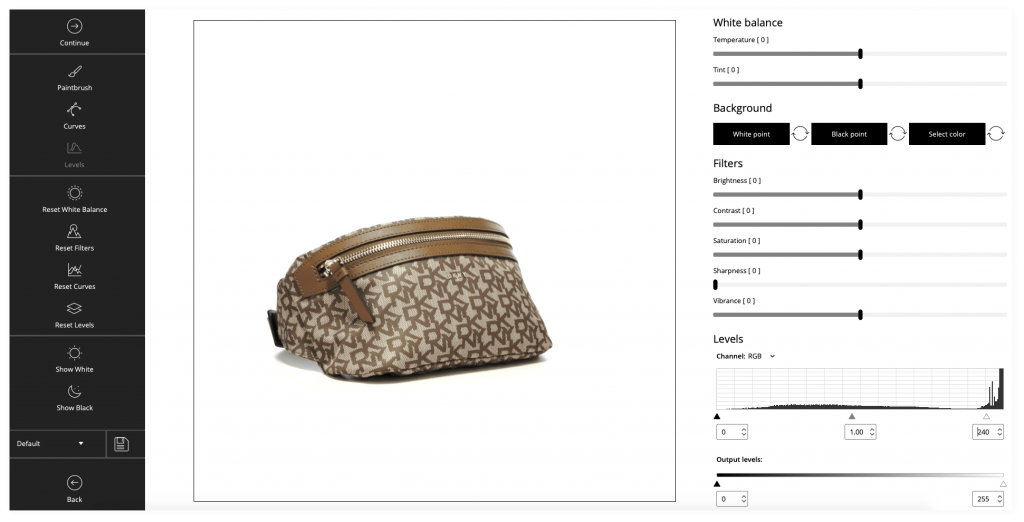
Step 1:
Open 3D View in the “Settings” mode.
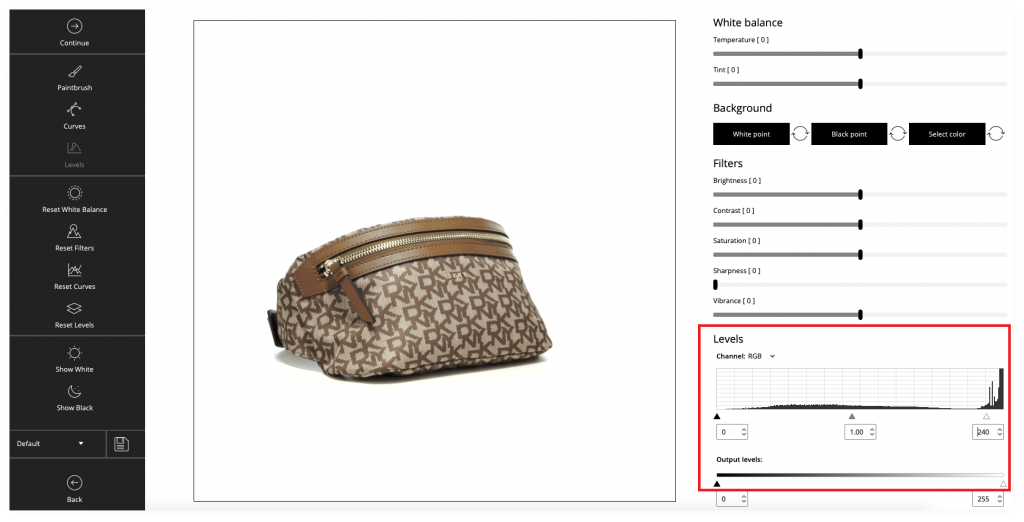
Step 2:
Use Levels to whiten the background.
Tip 2. Make sure that the color is even using the “Show white” mode
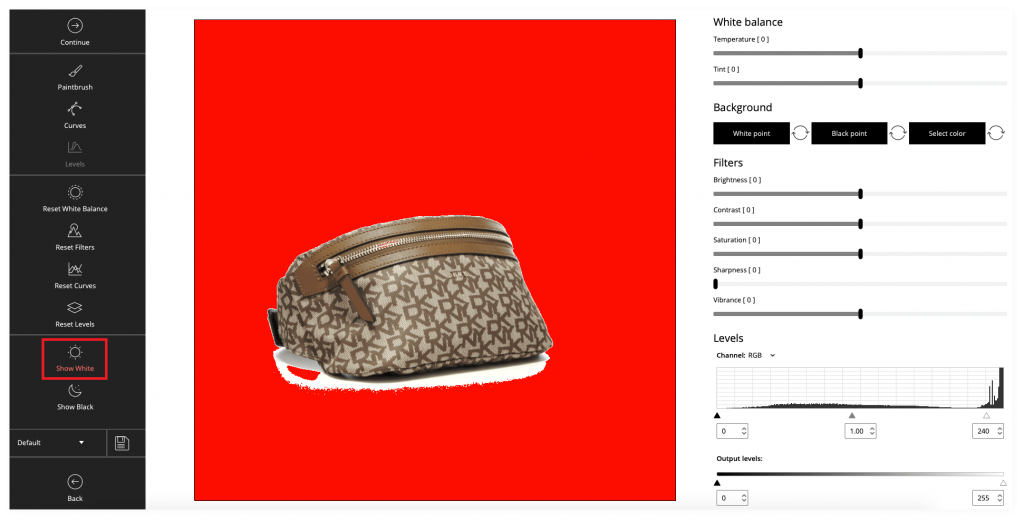
Step 1:
Click the “Show white” button to highlight all white details with red.
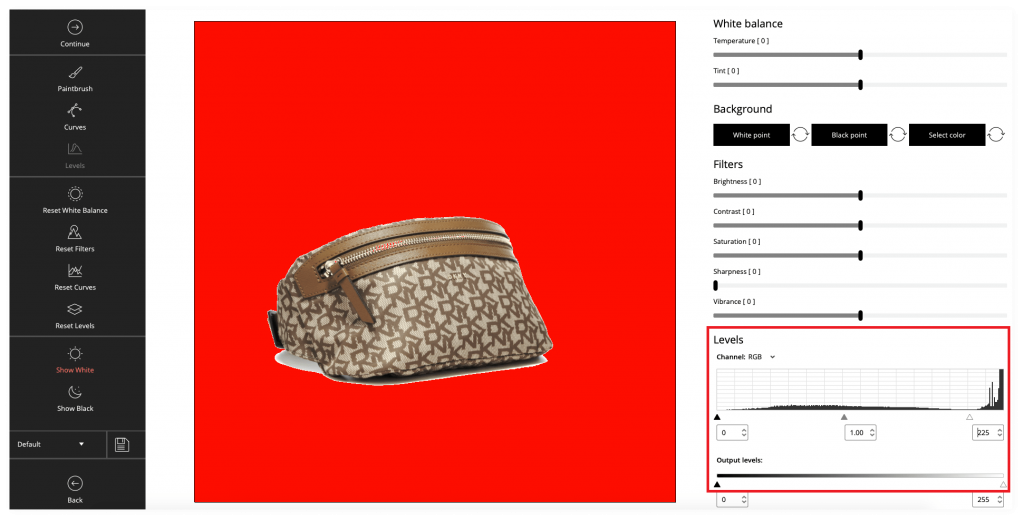
Step 2:
Correct the background using levels.
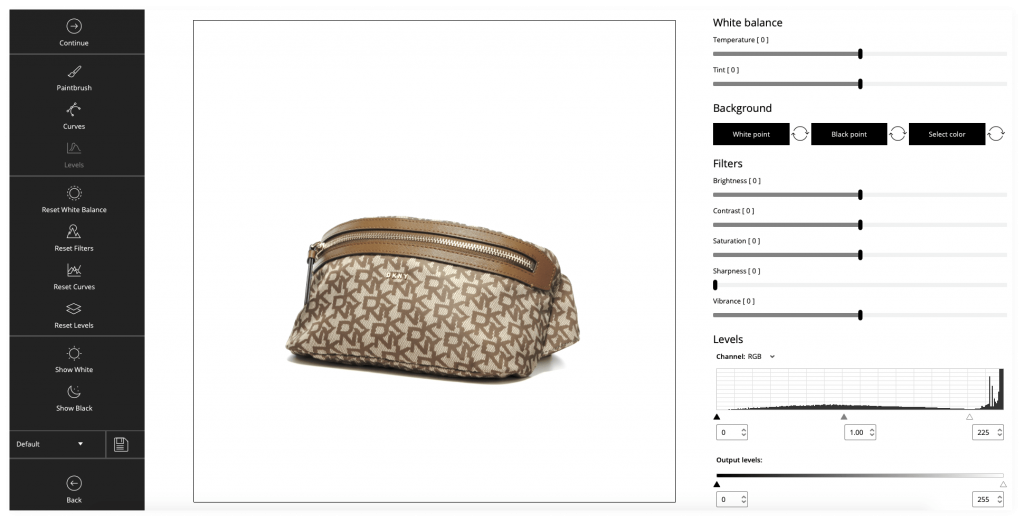
Step 3:
Click the “Show white” button again to turn off the red collor.
Tip 3. Increase the sharpness to 10 or higher
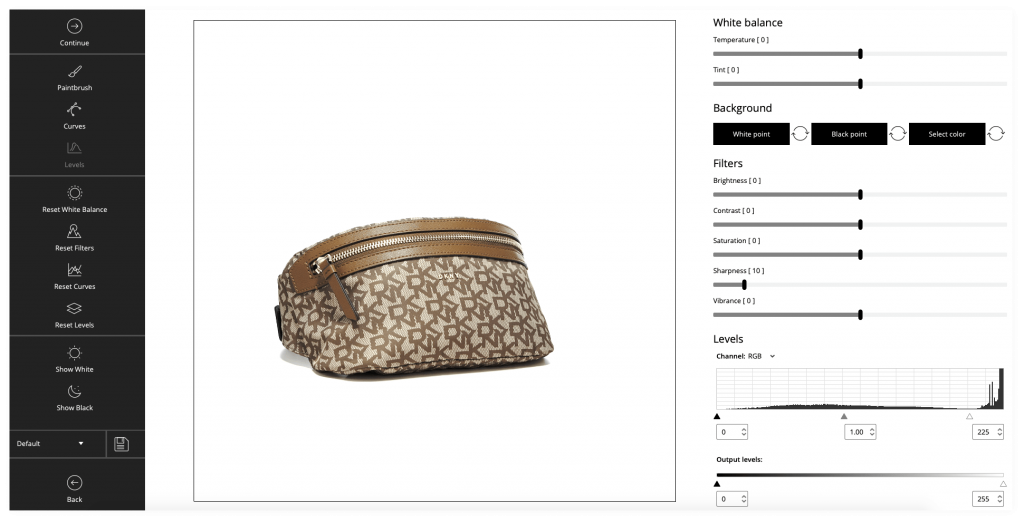
Step 1:
Use the sharpness tool to improve the quality.
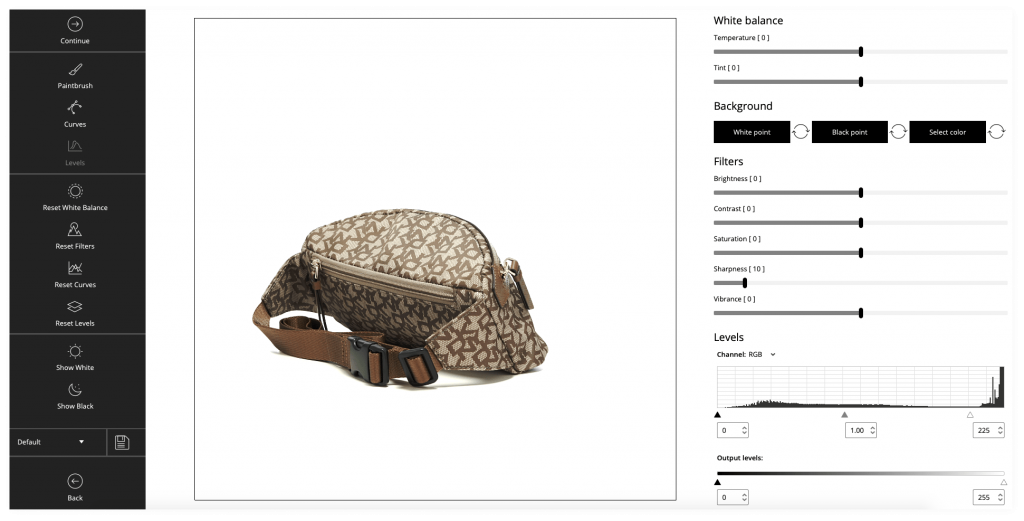
Step 2:
Congratulations! The image quality has been improved. The image is ready for uploading and embedding.
